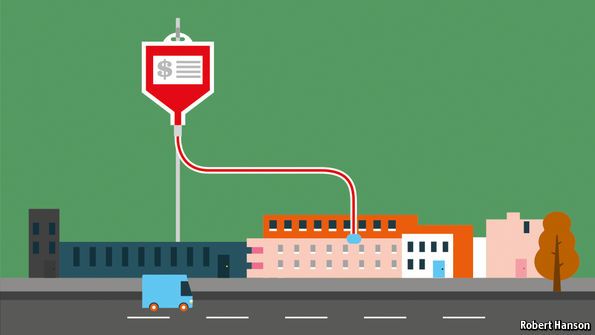September 21, 2016
dropbox hosting
Source
Let’s say you want to quickly sketch out your idea of a website, or just quickly whip up a small site for testing purposes. Also, neither should take a lot of time to build nor should they need a full-stack toolkit. So, where and how do you start? Have you tried creating a website with some Dropbox-powered hosting tools? Well, they certainly can provide a fast and easy solution for these occasions. You don’t have to fiddle with servers or bother about deployment, some of them even come with pre-configured templates that you can use or customize to spare you coding time.
In today’s article, we’ve collected nine tools for you that hook up to your Dropbox to streamline the process of creating and hosting static websites. However, before you settle on a Dropbox-powered platform, always balance the pros and cons to make sure it is the right choice for your project — including performance-wise. As for prototyping, the following tools are a great way to make your workflow more efficient so you can spend more time on the details that really matter.
Small Victories Link
One creation tool that is based on Dropbox is Small Victories31. The idea behind it is simple: The tool connects to your Dropbox, creates a special folder there, and whatever you drop into the folder (be it HTML, Markdown or TXT files, images or videos) will automatically be turned into a website. No installation, server, CMS or uploading necessary; every change you make in the Dropbox folder will be pushed to your site instantly. To ease the job, you can draw on nine ready-made themes (among them a homepage, an e-commerce product page and a feed stream) or if you want more control, you can code your own static HTML files instead and use Dropbox essentially as a hosting service.
 2
2
Drop your files into a designated Dropbox folder and Small Victories31 will make a website out of it.
To keep everything as simple as possible, the content will be displayed on your site in the order as it appears in your Dropbox folder. This requires a bit of planning ahead when it comes to choosing file names, and, as it turns out, numbering them is the easiest way to maintain a structure. Alternatively, you can set the order to sort by date or by manually comma-delimiting the file names in the order you want them to appear in the settings.txt file. Despite its simplicity, the tool isn’t inflexible at all, but surprises with quite some customization features. Adding your own styles and scripts to the default CSS and JS files goes without saying, while Google Fonts and Typekit support give you even more freedom.
By default, every site created with Small Victories will be hosted as a subdomain of .smvi.co, but you can also use a custom domain if you prefer. Just enter the domain in the settings.txt file and make sure to register it in your domain’s DNS settings, too. If you want to make your content available only to a selected group of users, to show an idea to a client, for example, or to share slides, you can also set a password protection. Especially when you’re looking for fast results or want to collaborate with your team members, the tool is convenient to work with. A shared Dropbox folder is all it takes.
Here some examples of sites that were built using Small Victories:
 4
4
vis:dmcg5, an inspiration showcase. 6
6
Salon des Refusés7, an exhibition of art and photography. 8
8
XXIX Store9, an e-commerce site. 10
10
Wise App11’s product page for an app.
Pancake Link
Also based on the “drop your files into a Dropbox folder” idea, is Pancake1412. Apart from HTML, it supports .md and .txt and creates a page for every text file you save to the respective Dropbox folder. By default, your project will be hosted as a subdomain of .pancakeapps.com (which is SSL-secured, by the way), but you can also use your own domain with a Pancake site. Apart from Dropbox sync, the platform offers a beta version with git push that comes with version control and supports popular generators such as Jekyll, Sphinx, and Wintersmith.
 13
13
Pancake1412 serves HTML and text files directly from your Dropbox folder.
DropPages Link
DropPages1715 already launched back in 2011 and offers the same approach as the tools above. Three sub-folders in your Dropbox’s project folder house text (which can also be written in Markdown), images and CSS, and, finally, HTML files to render the text. You simply edit the files on your computer, save, and they’ll automatically sync with your live site. If you don’t want to edit live content, create a folder called _drafts and get started with your new content in there. When you’re done, overwrite the live version with it. Content is minified, gzipped and cached. DropPages is free to use.
 16
16
DropPages1715 syncs between your Dropbox and your website to make editing content as painless as possible.
Site44 Link
Site442018 updates your website as soon as you’ve saved any changes within the folder you’ve created in Dropbox (it constantly monitors it specially for this purpose, too). Sites created with the tool usually live on a .site44.com sub-domain, but using custom domains is possible as well. For fast response times, your content will be cached on Site44’s servers. Advanced features include password protection, custom 404 pages, and support for redirects. A 30-day trial is free, personal plans start at $4.95 per month.
 19
19
Site442018 monitors a Dropbox folder which you use to save your website assets in. As soon as you make changes to this folder, your website will automatically be updated.
Sitebox.io Link
Another static site generator living in a symbiosis with Dropbox is Sitebox.io21. You can code your own layout (Markdown is supported) or use one of three ready-made, responsive themes. The possibility to set a meta description for every page helps make your website search-engine friendly. A nice bonus: The tool won’t push all changes you make to the folder live instantly. Instead, you can preview your changes first, and when everything is as you want it to be, you can publish in one click. Sitebox is free to use with up to five pages with a subdomain at .sitebox.io, a professional license with an unlimited amount of websites and the option to connect your own domain is available for $10 a month.
 22
22
An example site created with Sitebox23 and the default Unison theme.
Cloud Cannon Link
Cloud Cannon2624 is a simple CMS that syncs back and forth with Dropbox or, alternatively, GitHub and Bitbucket, to build and deploy your website to a test or custom domain. Focus lies on collaboration between developers and non-developers. While developers have full control over the source code and can use their favorite tools to build static or Jekyll sites, non-developers can update content visually in the inline editor. For improved performance, websites built with Cloud Cannon are optimized and assets served from a CDN.
Here’s a handy feature: You can set up a staging site for testing purposes and easily push to the live site when you’re ready. Restricting public access to your site or to parts of it is also possible. Plans for Cloud Cannon start at $25 for one user and unlimited websites, more expensive agency and enterprise plans are also available. If you just want to give it a try, there’s a 30-day free trial, too.
 25
25
Cloud Cannon2624 manages the balancing act between giving developers full freedom and empowering non-developers and clients to edit content themselves.
KISSr Link
No frills, just a Dropbox-powered hosting service — that’s KISSr2927. You save your website to Dropbox, and when you update files, the changes will be copied to KISSr’s servers. One prototype site is free, for $5 per month you get unlimited sites, storage, and bandwidth.
 28
28
KISSr2927 provides simple Dropbox web hosting without requiring a personal FTP server.
Paperplane Link
Paperplane3230 spares you fiddling around with FTP by connecting to your Dropbox (or GitHub if you prefer). To use it, pick a name, point Paperplane to your files, and that’s it — the service will transform your assets into a website. Custom domains can be used, too. Paperplane weighs in with $9 per month, but you can also test it out for free with three sites max and no custom domains.
 31
31
Paperplane3230 wants to make static hosting simple.
Synkee Link
Synkee3533 works differently than the other tools on our list. It connects to your Dropbox but doesn’t replace an FTP server — simple deployment and version control are the magic words here. A typical workflow with Synkee is as follows: You save your website assets to Dropbox, edit them with your favorite text editor, and the changes get synced to your website’s server as your Dropbox syncs. Deployments can be handled via a dashboard either manually, or you set them to apply automatically when you save a file. Built-in version control and the possibility to revert changes on the FTP server also add to a more efficient workflow. Synkee also works with GitHub and Bitbucket and offers a two-week free trial. After the trial has ended, plans start at $5 per month for one user and ten projects, team plans are also available.
 34
34
Synkee3533 lets you deploy and sync websites that you save in Dropbox to your FTP server.
What are your experiences? Have you used one of these tools before? Or do you know of one we haven’t listed? Let us know in the comment section below.
(il)
- 1 http://www.smallvictori.es/
- 2 http://www.smallvictori.es/
- 3 http://www.smallvictori.es/
- 4 http://vis.dmcg.co/
- 5 http://vis.dmcg.co/
- 6 http://www.salondesrefus.es/
- 7 http://www.salondesrefus.es/
- 8 http://xxix-store.smvi.co/
- 9 http://xxix-store.smvi.co/
- 10 http://www.wiseapp.com/
- 11 http://www.wiseapp.com/
- 12 https://www.pancake.io/
- 13 https://www.pancake.io/
- 14 https://www.pancake.io/
- 15 http://droppages.com/
- 16 http://droppages.com/
- 17 http://droppages.com/
- 18 http://www.site44.com/
- 19 http://www.site44.com/
- 20 http://www.site44.com/
- 21 https://www.sitebox.io/
- 22 https://www.sitebox.io/
- 23 https://www.sitebox.io/
- 24 http://cloudcannon.com/
- 25 http://cloudcannon.com/
- 26 http://cloudcannon.com/
- 27 https://www.kissr.com/
- 28 https://www.kissr.com/
- 29 https://www.kissr.com/
- 30 https://www.paperplane.io/
- 31 https://www.paperplane.io/
- 32 https://www.paperplane.io/
- 33 https://www.synkee.com/
- 34 https://www.synkee.com/
- 35 https://www.synkee.com/
↑ Back to top Tweet itShare on Facebook
Advertisement
September 16, 2016
art photography
Would they be famous now? Or, the bar has been raised — Ming Thein
Source
I recently attended two exhibitions. First was a semibiographical retrospective of Yves St Laurent at work by French photographer Pierre Boulat, and the other was Steve McCurry’s ‘Iconic Photographs’. Both were in Asia, but held at two of the top galleries in the region — Galeri Petronas and Sundaram Tagore, respectively. There was no faulting the presentation or hanging in either case. For both shows, print quality was frankly disappointingly mediocre. I’m prepared to give Boulat some latitude since he was working in relatively early film days and under ‘documentary’ conditions; McCurry’s film work often has obvious motion blur and focus misses, and his digital compounds that with oversharpening haloes — all of which land up being distracting from the image. He should really have tighter control on his post production, or stop outsourcing altogether — as the recent cloning scandal demonstrates. It’s not so much the use of postproduction enhancement, but the addition or removal of elements in what is expected to be work of a documentary nature. All of this has raised two questions in my own mind: firstly, if either photographer was starting out fresh today, would they have anywhere near the notoriety and fame, and secondly, has the game changed so much that we modern photographers have little hope of making a truly widely-recognized ‘iconic image’?
You’ll notice that this is the first post in a very long time that has no images; the reason for this is twofold. I don’t want to single out any one image as an example of ‘iconic’, because that would both be highly subjective and not really doing others justice. On top of that, I also don’t want to single out any image is undeserving — not to mention any possible legal ramifications of using still-copyrighted images. But it also leads to another thought: if a reasonably well-read photographer is asked to identify and list several iconic images, high chances are they’ll be a) from much earlier in the history of the medium — not shot in the last 20 years or so — b) of a photojournalistic nature. It’s actually not surprising seeing as back then, image circulation was limited, and the more sensational ones tended to be more widely reprinted and distributed. There were also simply far fewer images made — leading to naturally the ones that did exist being better remembered, especially if connected with a major international event. Social media and casual capture — let alone distribution — of images simply did not exist. We simply saw what we were allowed to see, whether that was good or bad — it was all there was.
Putting aside even considerations of technical image quality, a lot of the ‘famous’ images of the past probably wouldn’t be given a second glance today if they were to surface for the first time on today’s social media networks. Unfortunately, this experiment is impossible to perform seeing as most of the great photographers have already had their work sufficiently widely circulated that nothing would be truly fresh. Two things make me think they really don’t have a chance: the maturity of digital photography and the internet has meant that far more people have access to image making equipment than every before; there is simply more imagination and vision on the loose, which in turn results in more — and better — images. The competition is tougher.
On top of that, you’ve got a lot of very capable photographers making outstanding images that are pretty much unknown because they choose not to promote themselves, and the small volume of images that are published are simply lost in the noise. You’ve also got some very mediocre photographers who scream at the top of their lungs across every possible channel, and gain notoriety for unimpressive work simply because they make the most noise. It is no longer a game of quality or timing or being there — it’s an ugly battle for attention on multiple fronts. In short, whilst access to opportunity (with cheap travel), sufficiently good hardware and a much larger audience than ever before has made it easier to gain notoriety and make photography as a career workable — it has made it much harder to truly get to the top of the tree.
I feel as though I’m experiencing this at a personal level right now: without the internet making the entire world my audience, and without the accessibility of digital, I’d never have had the time and resources to learn enough and hone my work to the point that I can access the niche clients that appreciate my images. On the other hand, I spend a huge amount of time managing social media interactions and presence because of this — if you don’t exist online, then you might as well not exist at all in the minds of many — both from a credibility standpoint, and one of simple visibility.
It isn’t obvious what the right strategy to use is to climb the fame/notoriety ladder; I’ve spent much time thinking about this because unfortunately, skill and vision comes a distant second to celebrity in determining success in today’s photographic industry. The main challenge stems from the short attention spans of most audiences that are a direct result of social media: nothing stays current or relevant for very long, and images now have a lifespan of minutes or seconds before being forgotten amongst the increasing billions that are taken every minute. That statistic about there being more images taken in the last year than the entire previous history of photography (or something similar): it’s probably true, and very scary. Because it means that even what would be considered a competition-winning outstanding image from a decade ago probably wouldn’t even get a second look today — there’s simply too much visual media bombarding every audience.
The only solution I see is to somehow be both creative and prolific: make enough images and have enough work in circulation and it acts as a virtual army holding your fort in cyberspace; repetition isn’t useful because then you land up either being pigeonholed into one category of work and dismissed, or the audience doesn’t give you attention beyond the fifth or sixth image. I think creativity in the modern context has become not just finding a unique look or perspective or angle or interpretation, but really understanding the capabilities of new technology and pushing it to the limits by applying it in ways that haven’t been done before — medium format for low light documentary work, low light videography or super high speed flash sync would be two examples — beyond the obvious of photographing something unique constructed from imagination (e.g. a lot of fashion work, or Crewdson’s setups). Even then: there are so many people taking the creative bull by the horns that it still isn’t enough. The internet has given us access to a much wider audience, but the sheer volume of work out there has made it much harder to be found by the right people.
Yet I still can’t help but wonder if in say fifty years there will be far fewer memorable photographers of this generation than any other, simply because there’s too much material for the average man to digest. You’ll remember seeing an individual tree in a desert — regardless of whether the tree was impressive or not — but not a giant one in a forest. It certainly isn’t one’s commercial work that’s likely to be remembered — that’s designed to be disposable and very ‘immediate’ in many ways simply because it has to feel current, new and trendy; next year there has to be something else that supersedes it to sell more product. The only conclusion I can come to is we are back to square one: photographing something intensely for ourselves, and solely for ourselves, because we want to; that intensity and focus breeds creativity and in turn experimentation, and passion keeps you going. In short: to be famous, we should probably stop thinking about being famous. MT__
Visit the Teaching Store to up your photographic game — including workshop and Photoshop Workflow videos and the customized Email School of Photography. You can also support the site by purchasing from B&H and Amazon – thanks!
We are also on Facebook and there is a curated reader Flickr pool.
Images and content copyright Ming Thein | mingthein.com 2012 onwards. All rights reserved
Knowledge is for sharing:
Like this:
Like Loading…
September 16, 2016
costco medical
Costco Hearing Aids Review 2016
Source

William of Frisco, TX on Aug. 30, 2016
I am a 74 yr old 3 time buyer of hearing aids (over 10 yrs) and a retired hospital CEO. I think I know something about medical professionals and value for your dollar. I purchased 1 from a private practice audiologist and two from Costco. I rate my experience from Costco a 5 and from the private practice a 3. When you look at product technology, prices, trial periods, warranty and going the extra mile to get the job done, I rate Costco (Frisco, Tx, Plano, Tx, and Gypsum, Co - where I have a second home) as excellent!!!
I am on the latest generation Blue Tooth & wireless controls. While my baseline hearing has gone down (based on unassisted hearing tests) the quality of the product has gone up. I am literally staying even to a slight improvement in my overall hearing and speech recognition. I paid $7,625 to the private audiologist and less than $3,000 for the two upgrades at Costco. Costco products have the same specs and manufactures and are branded differently so the private practice guys don’t get upset with the manufactures selling them to Costco cheaper.
All of us consumers need to be more market based purchasers and not let the medical cartel convince us there is some mystic in some of the basic products and services we need in our day to day lives!! I am a two time cancer survivor and would definitely recommend going to a tertiary treatment center for something like that, but hearing aids???
September 14, 2016
economics
The Economist explains economics: What is the Keynesian multiplier?
Source
_
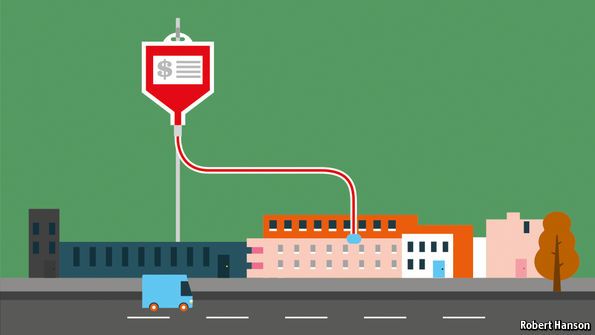
_
This week “The Economist explains” is given over to economics. For each of six days until Saturday this blog will publish a short explainer on a seminal idea.
WHEN Barack Obama sought to boost America’s ailing economy with a fiscal stimulus package worth more than $800 billion in the wake of the financial crisis of 2008, a fierce debate ensued. Some economists reckoned the spending would do little to help the economy. Others suggested it could add much more than $800 billion to GDP. These arguments centred on the value of the Keynesian multiplier, which determines by how much output changes in response to a change in government borrowing. (With a multiplier of two, for example, GDP rises by $2 when the deficit increases by $1.) The Keynesian multiplier is one of the fundamental—and most controversial—concepts in macroeconomics. Where did it come from and why is there so much disagreement about it?
The multiplier emerged from arguments in the 1920s and 1930s over how governments should respond to economic slumps. John Maynard Keynes, one of history’s most important economists, described the role of the multiplier in detail in his seminal book, “The General Theory of Employment, Interest and Money”. Conventional wisdom had it that government borrowing raises interest rates and uses resources which might otherwise have been spent by private firms or households. Keynes agreed that this could be the case in normal times, but he also argued that when an economy is operating below full employment, how much is spent determines the levels of investment and income rather than what the economy is capable of producing. During such slumps, stimulus provided by the government does not crowd out private activity, because the economy is operating below capacity. Instead, it ripples across the economy, boosting the incomes of those who receive government contracts or benefit payments, who then go on to spend and invest more. Should the government cut back, the ill effects would multiply in the same way.
Keynes’s thinking upended economic policymaking. It did not settle the debate, however. The Keynesian consensus fractured in the 1970s in the face of criticism from new intellectual camps within economics. The “rational expectations” school, led by Robert Lucas, argued that fiscal policy would be undermined by forward-looking taxpayers. They should understand that government borrowing would eventually need to be repaid, and that stimulus today would necessitate higher taxes tomorrow. They should therefore save income earned as a result of stimulus in order to have it on hand for when the bill came due. The multiplier on government spending might in fact be close to zero, as each extra dollar is almost entirely offset by increased private saving. The backlashes led to the emergence of “New Keynesianism”. Its adherents, among whom are many of the leading economic policy-makers of the past few decades, typically hold that monetary policy is a more powerful and efficient macroeconomic tool than fiscal stimulus. When central banks do their job correctly fiscal policy is unnecessary, they argue; monetary corrections should cancel out the effects of fiscal expansion or contraction, squishing the multiplier to near zero.
The financial crisis led to a reawakening of old Keynesian ideas, however. Scores of papers have been published since 2008 attempting to estimate fiscal multipliers. Most suggest that, with interest rates close to zero, fiscal stimulus carries a multiplier of at least one. The IMF, for instance, concluded that the (harmful) multiplier for fiscal contractions was often 1.5 or more. Even as many policymakers remain committed to fiscal consolidation, plenty of economists now argue that insufficient fiscal stimulus has been among the biggest failures of the post-crisis era. Decades after its conception, Keynes’s multiplier is relevant, controversial and ascendent.
Previously in this series
Monday: Akerlof’s market for lemons
Tuesday: The Stolper-Samuelson theorem
Wednesday: The Nash equilibrium
Coming up
Friday: Minsky’s financial cycle
Saturday: The Mundell-Fleming trilemma
Over the past several weeks The Economist has run two-page briefs on six seminal economics ideas. Read the full brief on the Keynesian multiplier, or click here to download a PDF containing all six of the articles.
September 14, 2016
history
Step-By-Step: How Walking Has Changed Over Time
Source
Walking may seem like a simple everyday act. But the act of walking has evolved over time, and a new book, “Walking Histories, 1800-1914” (Palgrave Macmillan/2016) examines how walking became a recreational activity and how it influenced both protesters and philosophers in the 19th century.
History professors and editors Paul Readman and Chad Bryant talk about the history of walking.
Host Frank Stasio talks with Paul Readman, professor of history at King’s College London, and Chad Bryant, associate professor of history at the University of North Carolina at Chapel Hill, about the politics behind walking.
 2
2 4
4 6
6 8
8 10
10 13
13 16
16 19
19 22
22 25
25 28
28 31
31 34
34